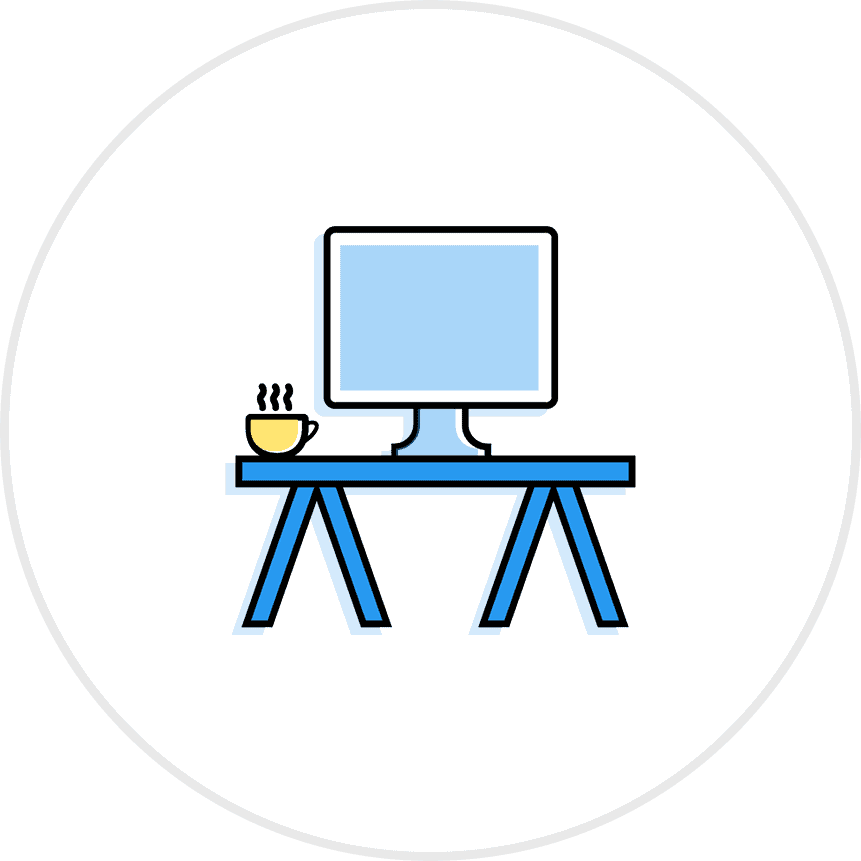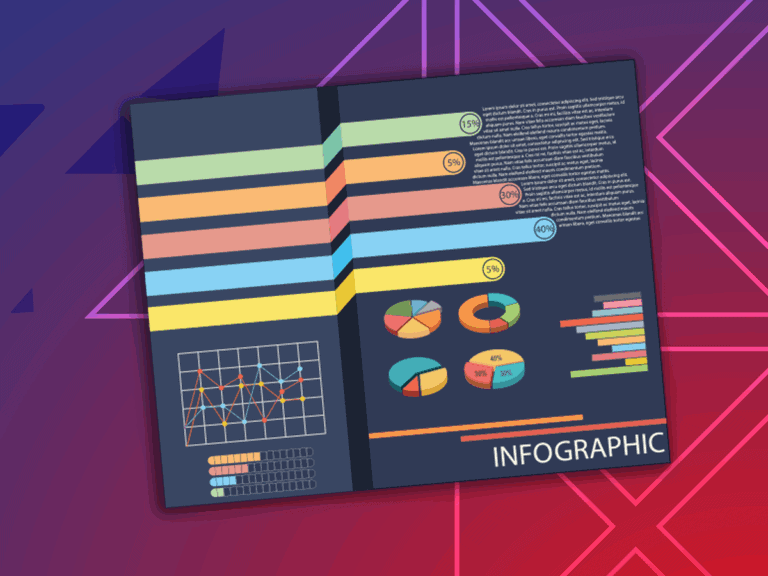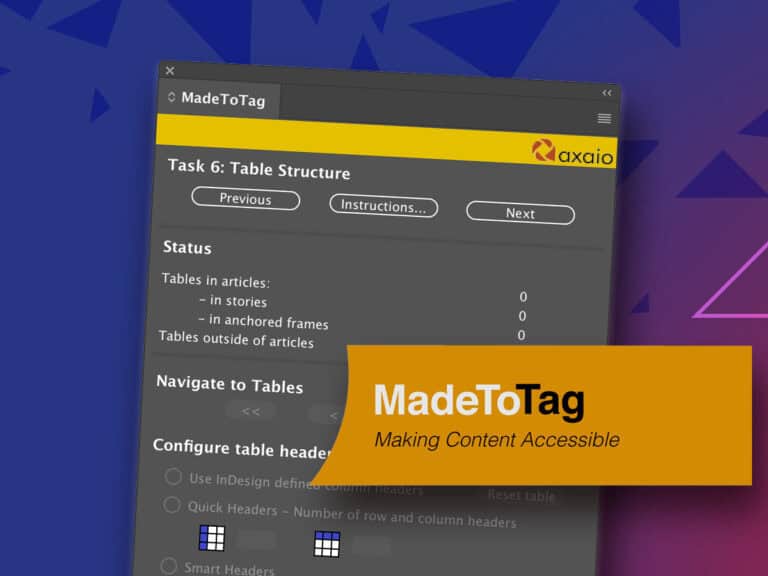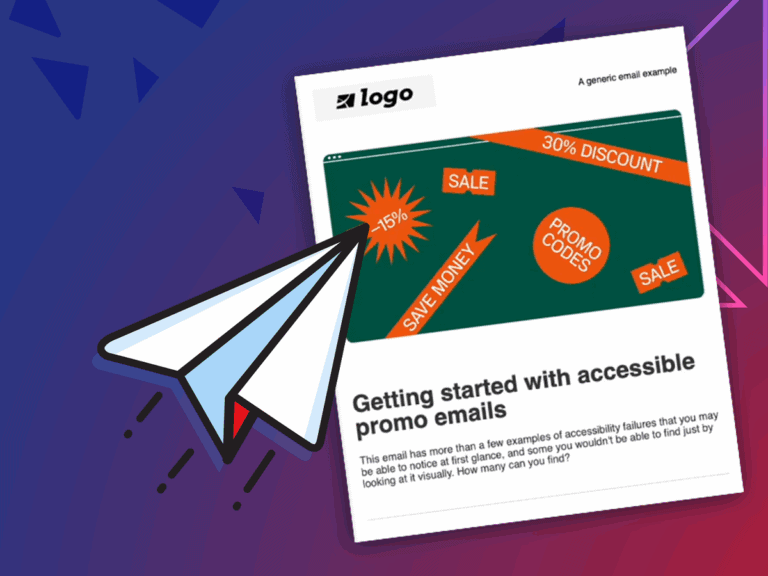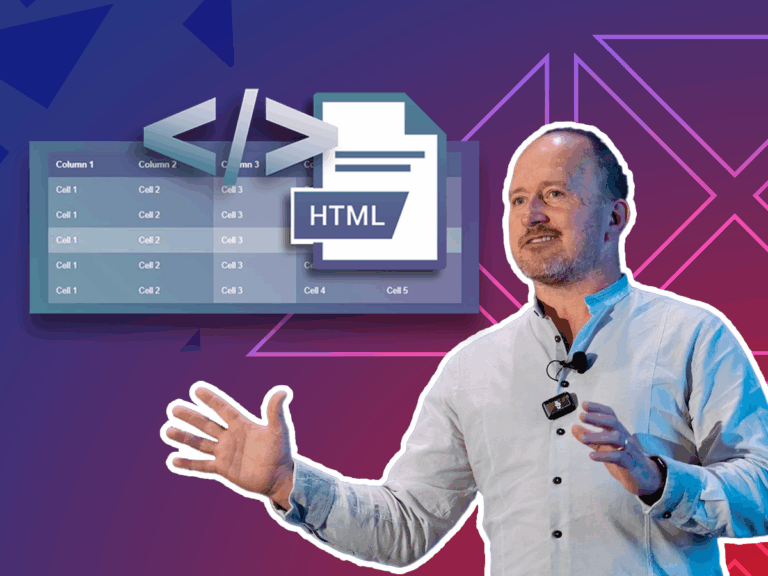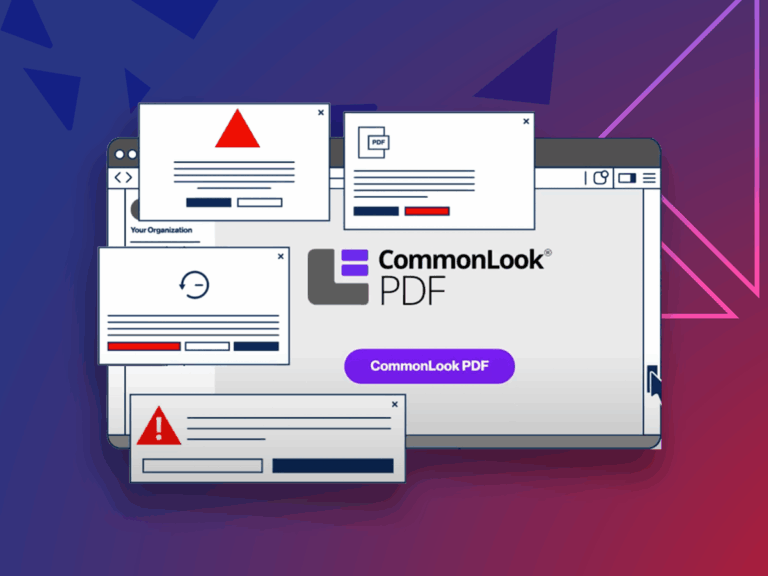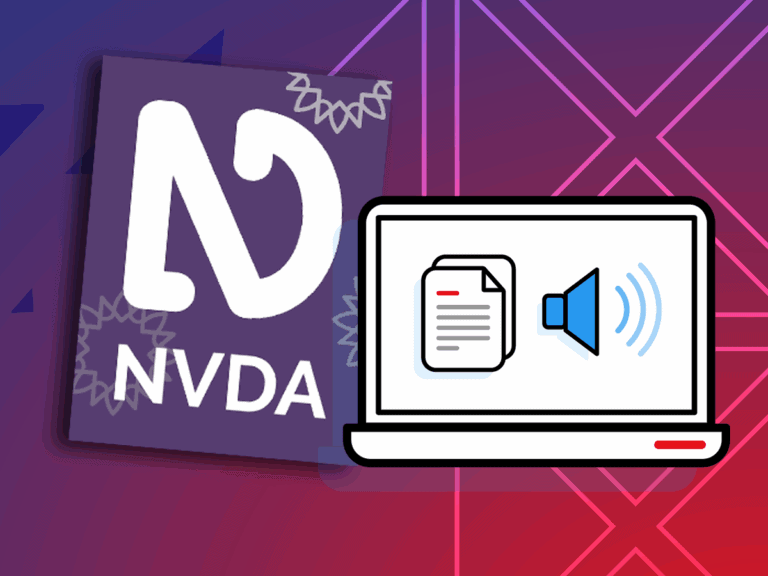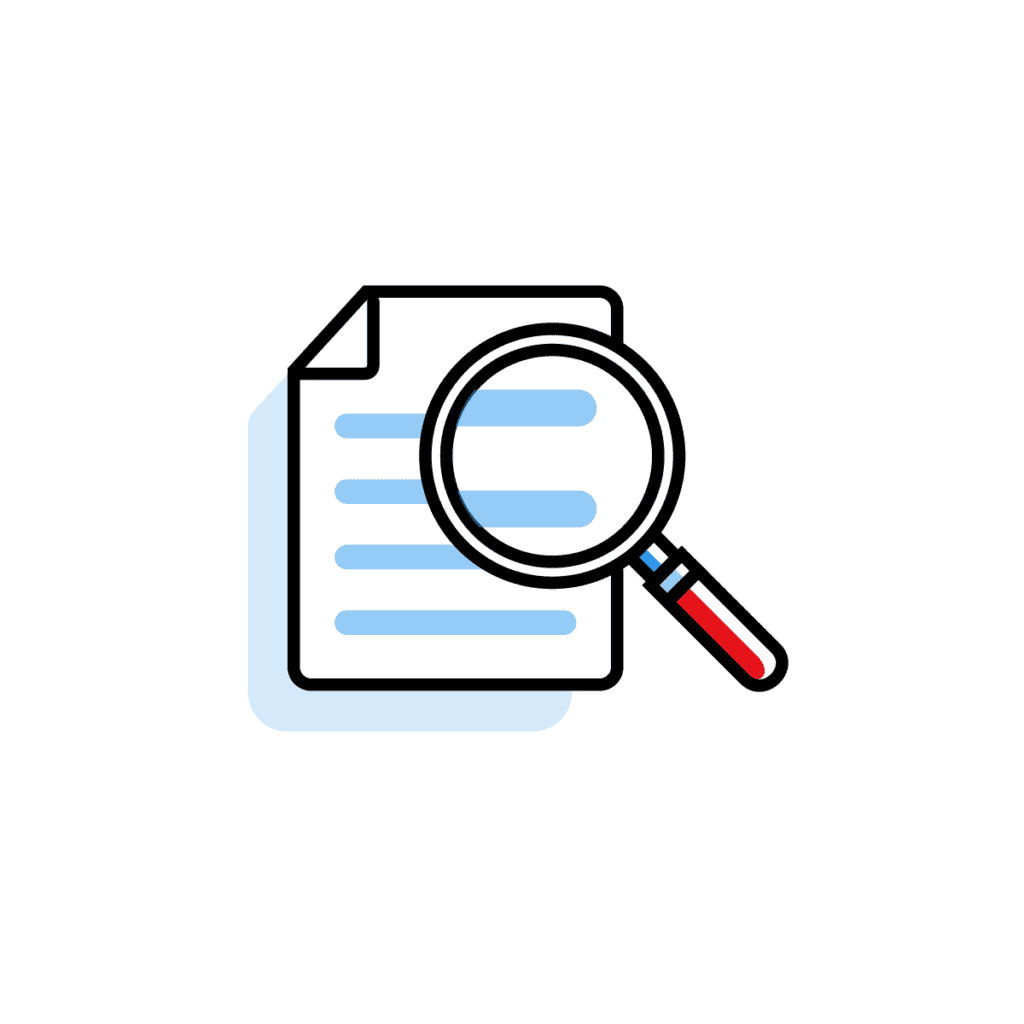Articles and Research

7 Remediation Shortcuts for Faster Accessibility Workflows
Learn these 7 tips to speed up your accessibility remediation. When you are trying to work through thousands of pages, these tips will make you a more efficient. PDF Accessibility is a skill that must be practiced. Take these tips and add them to your workflow and be amazed at how much time you can save.
Key Takeaways:
- Control + Click
Expand a parent tag and reveal all child tags at once. - Right click → E → Enter
Artifact an object instantly, skipping the dialog box. - Tags dropdown → I
Find the tag for highlighted text without scrolling menus. - Ctrl + Shift + U or Right click → X
Open the Read Order Tool directly. - Right click → N → Enter
Quickly add duplicate tags (e.g., list items or table cells). - Select table tag → Q
Open the Table Editor without extra clicks. - Right click on cell → P → Tab → R (row) or C (column) → Enter
Set table header scope for rows or columns.
Accessible Document Checklist
Download our Accessible Document Checklist and consider it your companion for building accessible documents one step at a time.
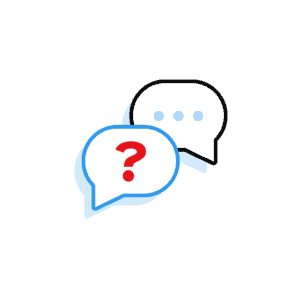
Need to speak with an expert right away?
Go to our Chax Expert Help Desk right away.
In this article:
Related Content
Related classes
Need help making your digital content more accessible?
Unravel common accessibility compliance principles! Download this useful WCAG in Plain English reference card.